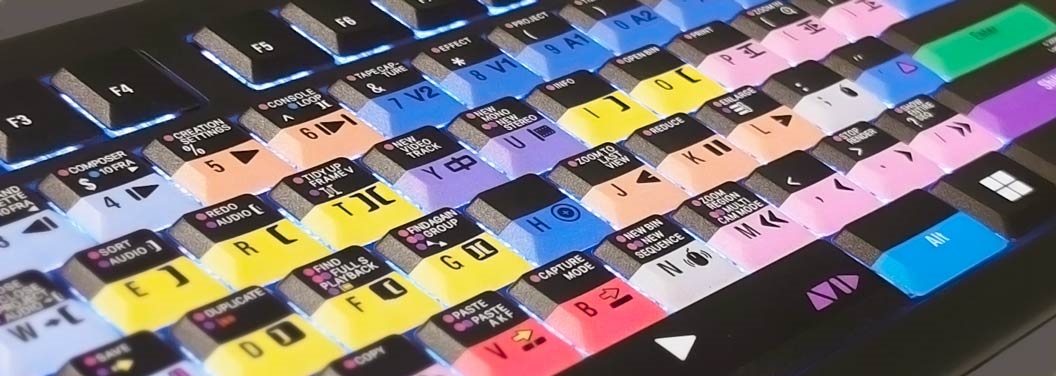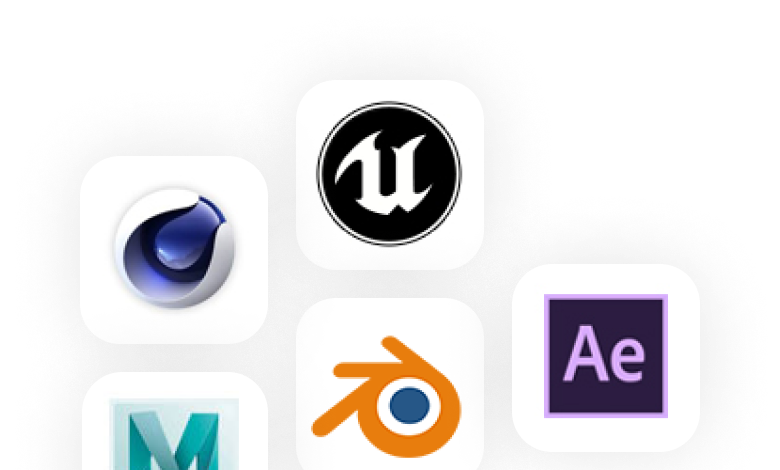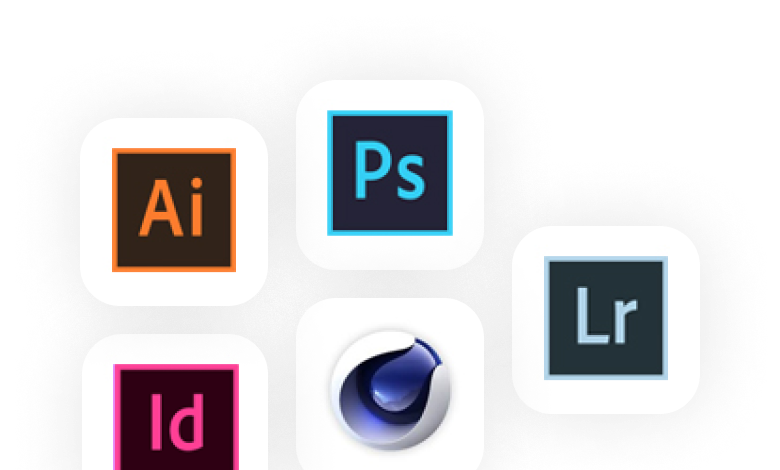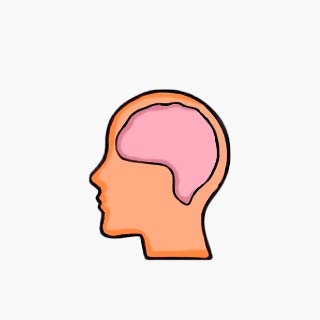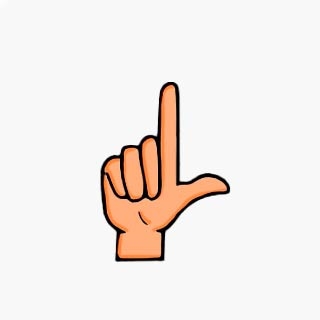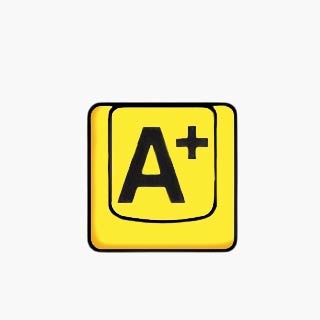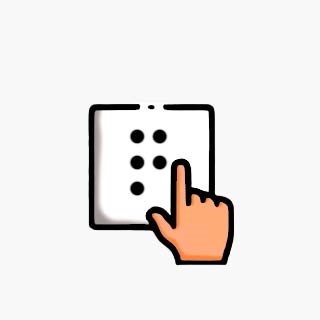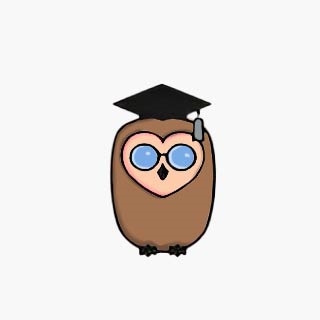Country_settings
_GRECAPTCHA
ASPSESSIONID*
basketIdentifier
DanDomainWebShop5Favorites
DDCookiePolicy
DDCookiePolicy-consent-functional
DDCookiePolicy-consent-statistics
DDCookiePolicy-consent-tracking
DDCookiePolicyDialog
SharedSessionId
shop6TipBotFilterRandomStringValue
shopReviewRandomStringValue
shopShowBasketSendMailRandomStringValue
_fbp
_ga*
_gat_gtag_UA(Viabill)
_gid
GPS
VISITOR_INFO1_LIVE
YSC
Necessary
Necessary
Necessary
Necessary
Necessary
Necessary
Necessary
Necessary
Necessary
Necessary
Necessary
Necessary
Necessary
Necessary
Marketing
Marketing
Marketing
Marketing
Marketing
Marketing
Marketing
Used to set delivery country, currency and prices
Used for Google ReCaptcha
Google LLC
Used to save session data
Used to save basket
Used by the function favorite products
Used to save cookie consent
Used to save cookie consent
Used to save cookie consent
Used to save cookie consent
Used to save cookie consent
Saves user session data
Used by the tip a friend function
Used by the review function
Used for the send basket to a friend feature
Used by Facebook for online marketing
Facebook, Inc.
Google analytics is used to collect statistics about the individual user
Google LLC
Used by Google to tailor the add experience
Google LLC
Google analytics is used to collect statistics about the individual user
Google LLC
Used by Youtube when viewing videos
youtube.com
Used by Youtube when viewing videos
youtube.com
Used by Youtube when viewing videos
youtube.com
1095 days
182 days
session
30 days
365 days
365 days
365 days
365 days
365 days
365 days
365 days
session
session
session
90 days
730 days
1 days
2 minutes
1 days
180 days
session
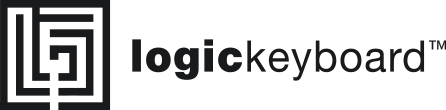 Cookies
Cookies