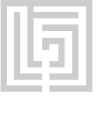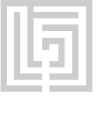| Shortcutlist Tips |
|
Press Ctrl/Cmd + F to activate Search field |
| Press Ctrl/Cmd + (+) or (-) to maximize or minimize content |
|
| Symbol | Command | Windows | Mac |
 | Activate Selection tool | | |
 | Activate Hand tool | | |
 | Activate Zoom tool | | |
 | Activate Zoom Out tool | | |
 | Activate Rotation tool | | |
 | Activate and cycle through Camera tools (Unified Camera, Orbit Camera, Track XY Camera, and Track Z Camera) | | |
 | Activate Pan Behind tool | | |
 | Activate and cycle through mask and shape tools (Rectangle, Rounded Rectangle, Ellipse, Polygon, Star) | | |
 | Activate and cycle between the Pen and Mask Feather tools | | |
 | Go to previous visible item in time ruler (keyframe, layer marker, work area beginning or end) | | |
 | Go to next visible item in time ruler (keyframe, layer marker, work area beginning or end) | | |
 | Go to layer In point | | |
 | Go to layer Out point | | |
 | Scroll to current time in Timeline panel | | |
 | Select layer (1-999) by its number (enter digits rapidly for two-digit and three-digit numbers) | | |
 | Scroll topmost selected layer to top of Timeline panel | | |
 | Go forward 1 frame | | |
 | Go backward 1 frame | | |
 | Go to beginning of composition, layer, or footage item | | |
 | Go to end of composition, layer, or footage item | | |
 | Set beginning of work area to current time | | |
 | Set end of work area to current time | | |
 | Trim In point of selected layers to current time | | |
 | Trim Out point of selected layers to current time | | |
 | Show properties with keyframes | | |
 | Maximize or restore panel under pointer | | |
 | Take snapshot | | |
 | Display snapshot in active viewer | | |
 | Zoom-in in Composition, Layer, or Footage panel | | |
 | Zoom-out in Composition, Layer, or Footage panel | | |
 | Zoom to 100% in Composition, Layer, or Footage panel | | |
| Zoom up to 100% to fit in Composition, Layer, or Footage panel | | |
 | Zoom in time | | |
 | Zoom out time | | |
 | Zoom in Timeline panel to single-frame units (Press again to zoom out to show entire composition duration.) | | |
 | Show or hide safe zones | | |
| Show or hide grid | | |
| Switch to 3D view 1, 2 or 3 | | |
 | Set marker at current time (works during preview and audio-only preview) | | |
| Set and number a composition marker (0-9) at the current time | | |
 | Go to a composition marker (0-9) | | |
|
| Show or hide Layer Switches and Modes columns | | |
 | Show only Anchor Point property (for lights and cameras, Point Of Interest) | | |
 | Show only Audio Levels property | | |
 | Show only Mask Feather property | | |
 | Show only Mask Path property | | |
 | Show only Opacity property (for lights, Intensity) | | |
 | Show only Position property | | |
 | Show only Rotation and Orientation properties | | |
 | Show only Scale property | | |
 | Show only Effects property group | | |
 | Increase or decrease Rotation (Z Rotation) of selected layers by 1° | | + or - | on numeric keyboard |
| | + or - | on numeric keyboard |
|
| Deselect all keyframes, properties, and property groups | | |
| Easy ease selected keyframes | | |
 | Open selected item | | |
 | Open or close Effect Controls panel for selected layer | | |
| Toggle activation between Composition panel and Timeline panel for current composition | | |
| Open Composition Mini-Flowchart for active composition | | |
| Toggle Mercury Transmit video preview | | |
|
| Move selected layers 1 pixel at current magnification (Position) | | |
 | Help | | |
|
| Cut | | |
| Copy | | |
| Paste | | |
| Select all | | |
| Deselect all | | |
| Rename selected item | | |
| Move selected item down in stacking order | | |
| Move selected item up in stacking order | | |
| Extend selection to next item | | |
| Extend selection to previous item | | |
| Duplicate selected item | | |
| Split Selected Layer | | |
| Quit program | | |
| Undo | | |
| Redo | | |
| New project | | |
| Open project | | |
| Find in Project panel | | |
| Open or close Project panel | | |
| Open or close Tools panel | | |
| Open or close Info panel | | |
| Open or close Preview panel | | |
| Open or close Audio panel | | |
| Open or close Effects & Presets panel | | |
| Open or close Character panel | | |
| Open or close Paragraph panel | | |
| Open or close Paint panel | | |
| Open or close Brushes panel | | |
| Close active viewer or panel | | |
| Resize application window to fit screen | | |
 | Temporarily activate Hand tool | | |
| Activate Roto Brush / Refine Edge tool | | |
| Activate and cycle through Type tools (Horizontal and Vertical) | | |
 | Activate and cycle through Brush, Clone Stamp, and Eraser tools | | |
| Activate and cycle through Puppet tools | | |
| New composition | | |
| Open Composition Settings dialog box for selected composition | | |
| Go forward 1 frame | | |
| Go forward 10 frames | | |
| Go backward 1 frame | | |
| Go backward 10 frames | | |
| Go to previous In point or Out point | | |
| Go to next In point or Out point | | |
 | Start or stop preview | | |
 | Start or stop RAM preview | | |
 | Preview only audio, from current time | | |
| Set resolution to Full in Composition panel | | |
| Set resolution to Half in Composition panel | | |
| Set resolution to Custom in Composition panel | | |
| Show or hide rulers | | |
| Show or hide guides | | |
| Import one file or image sequence | | |
| Add selected items to most recently activated composition | | |
| Edit selected footage item in application with which it’s associated (Edit Original) | | |
| Replace selected footage item | | |
| New solid layer | | |
| New adjustment layer | | |
| Select next layer in stacking order | | |
| Select previous layer in stacking order | | |
| Precompose selected layers | | |
| Lock selected layers | | |
| Unlock all layers | | |
| Set Quality to Best for selected layers | | |
| Set Quality to Draft for selected layers | | |
| Set Quality to Wireframe for selected layers | | |
| Find in Timeline panel | | |
| Toggle expansion of selected layers to show all properties | | |
| Center selected layers in view (modifies Position property to place anchor points of selected layers in center of current view) | | |
| Increase or decrease Opacity (or Intensity for light layers) of selected layers by 1% | | Ctrl | Alt | + or - | on numeric keyboard |
| | Cmd | Opt | + or - | on numeric keyboard |
|
| Increase or decrease Scale of selected layers by 1% | | Ctrl | + or - | on numeric keyboard |
| | Cmd | + or - | on numeric keyboard |
|
| Toggle between Graph Editor and layer bar modes | | |
| Activate Text Tool | | |
| Group selected shapes | | |
| Ungroup selected shapes | | |
| Save project | | |
| Save As | | |
| Render Queue | | |